Left ☰ menu
Left ☰ menu is an expandable menu for easy navigation and quick access to features.
Tap ☰ icon in the upper left corner or swipe from the left to expand the menu.
|
|
On phones with gesture navigation you need to tap and hold instead of the swipe to access the menu. |
The content of the Left menu might be influenced by the type of home screen.
-
In Tabs home screen, the options shown as tabs are hidden. If Dashboard tab is disabled, shortcuts are added to the Left menu.
-
In Alarms only mode, the tracking related features are hidden, if there is no tracking history.
1. Chronotype
Based on your sleep patterns in tracking history, the app will determine your chronotype and shows you the icon in the Left menu - either you are morning lark, or night owl.
|
|
The app needs to have at least one month of sleep data. |
Your chronotype is then represented by a banner at the very top of the Left ☰ menu.
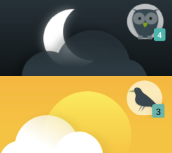
According to the research of professor Till Roenneberg, people are born with a chronotype, and everyone is somewhere on the spectrum from owl 100% to 100% lark. Our SleepCloud study also came to the same conclusion.
To read more about chronotype, see our documentation on
social jetlag.
2. Sleep as Android section
2.1.  Dashboard
Dashboard
Opens Dashboard in Tabs mode, if you do not have Tabs showing.
2.2.  Alarms
Alarms
Opens List of alarms in Dashboard mode.
2.3.  Stats
Stats
Opens Statistics section.
2.4.  Graphs
Graphs
Opens Graph section.
2.5.  Chart
Chart
Opens Charts section.
2.6.  Advice
Advice
Opens Advice.
2.9.  Lullaby
Lullaby
A shortcut to lullaby section.
3. Home screen section
3.1.  Dashboard
Dashboard
Presents all options in cards, see details about Dashboard.
3.2.  Tabs
Tabs
Presents all option in tabs, list of alarm is the main screen, see details about Tabs.
3.3.  Alarms only
Alarms only
Simplified mode without any tracking-related settings, read more in Alarms only mode chapter.
4. Shortcuts section
Available only in Tabs home screen mode. All the shortcuts from this menu can be used for creating widgets on main screen screen - see how to do it.
4.1.  Start sleep tracking
Start sleep tracking
Starts sleep tracking.
4.2.  Sleep X hours
Sleep X hours
Starts sleep tracking with and alarm based on your daily sleep duration goal (+ smart period and tracking start delay). See Ideal daily sleep income on how to configure this.
4.3.  Nap X min
Nap X min
Schedules a nap and starts tracking; smart period from Settings → Sleep tracking → Smart wake up → Nap smart period is applied. Nap options are based on your last used naps, see Scheduling a nap alarm.
4.4.  Add sleep
Add sleep
For adding a period of sleep manually, when you forgot to track sleep.
4.5.  Add alarm
Add alarm
Creates a new alarm.
5. Support section
5.1.  Support
Support
Opens help-assistance dialogue.
Opens this online documentation at https://docs.sleep.urbandroid.org/.
Opens Frequently Asked Question section in the documentation - you can use the search box at the top to find the answer to your questions.
Reopens the onboarding tutorial.
Opens YouTube promotion video.
Opens our users forum
Opens Release notes with Latest changes in Sleep and new added features.
Generates an application log that can be shared with our support team to help you with any issue. Don’t hesitate to tell us what’s not working properly. We’re eager to fix it!
Generates a log for debugging troubles with some wearables - Garmin, Samsung.
5.2.  Backup
Backup
Opens back up dialogue - for more details on Back up, see Backup.
5.3.  Tell friends
Tell friends
You can tell your friends about your experience with Sleep as Android.
5.4.  Translate app
Translate app
Can you help us translating Sleep as Android? Also see Translation.
5.5.  Terms of use
Terms of use
You can read our terms of use here - if you have any question or doubts, please contact us at support@urbandroid.org.