Widgets
1. Widgets
Long press on an empty space on your phone screen → Widgets → scroll down until you see Sleep.
Long press the Sleep as Android icon → tap icon → choose the widget from the list.
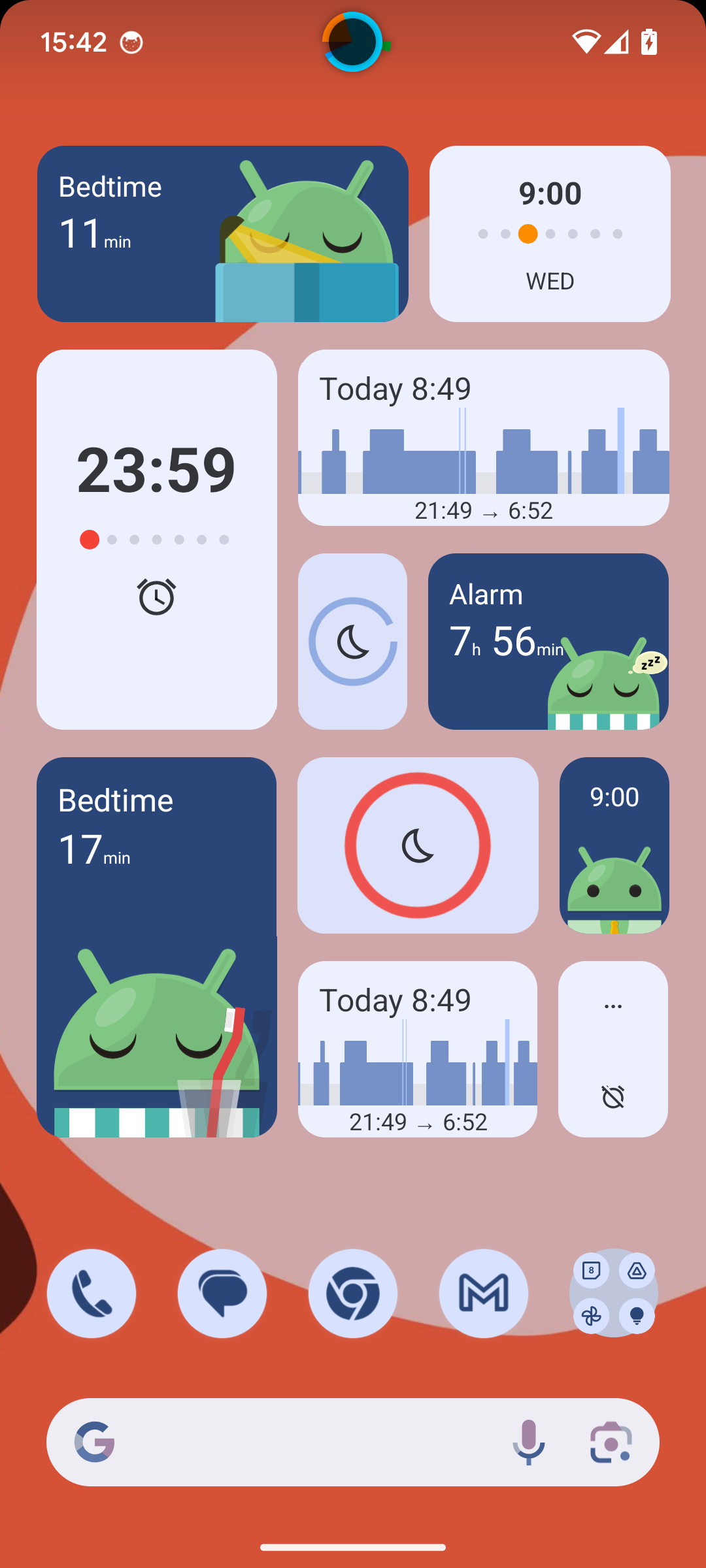
1.1. Tracking widget
Starts a tracking and reminds you when to go to bed with colors.Two hours before the bedtime, shows the countdown. When you reach bedtime, the widget turns red as a warning that you should go to sleep ASAP.
Tapping on tracking widgets initiates sleep tracking.
1.2. Alarm widget
Shows the time of the next alarm, and the day it is scheduled. When the alarm is scheduled for the next 24 hours, you will see an alarm icon, if the alarm is scheduled for further future, you see the day of the week. Also, the point line shows the days of the week, with the next alarm day highlighted.
Clicking on it brings you to the Sleep application, if there is no alarm scheduled, it will open the time picker for creating a new alarm.
1.3. Bedtime widget
This widget shows the next alarm time+day, the time left till the bedtine when the bedtime is close, or time left till the alarm (after bedtime). The little droid changes appearance depending on time, date, day of the week and other factors. Find out all the droid faces!
Tapping on it brings you to the Sleep application.
1.4. Hypnogram widget
Shows your last hypnogram’s preview, and sleep duration, opens the last graph.
2. Shortcut widgets
When long pressing the Sleep icon, you can create new widgets from your shortcuts on shortcut card on Dashboard.
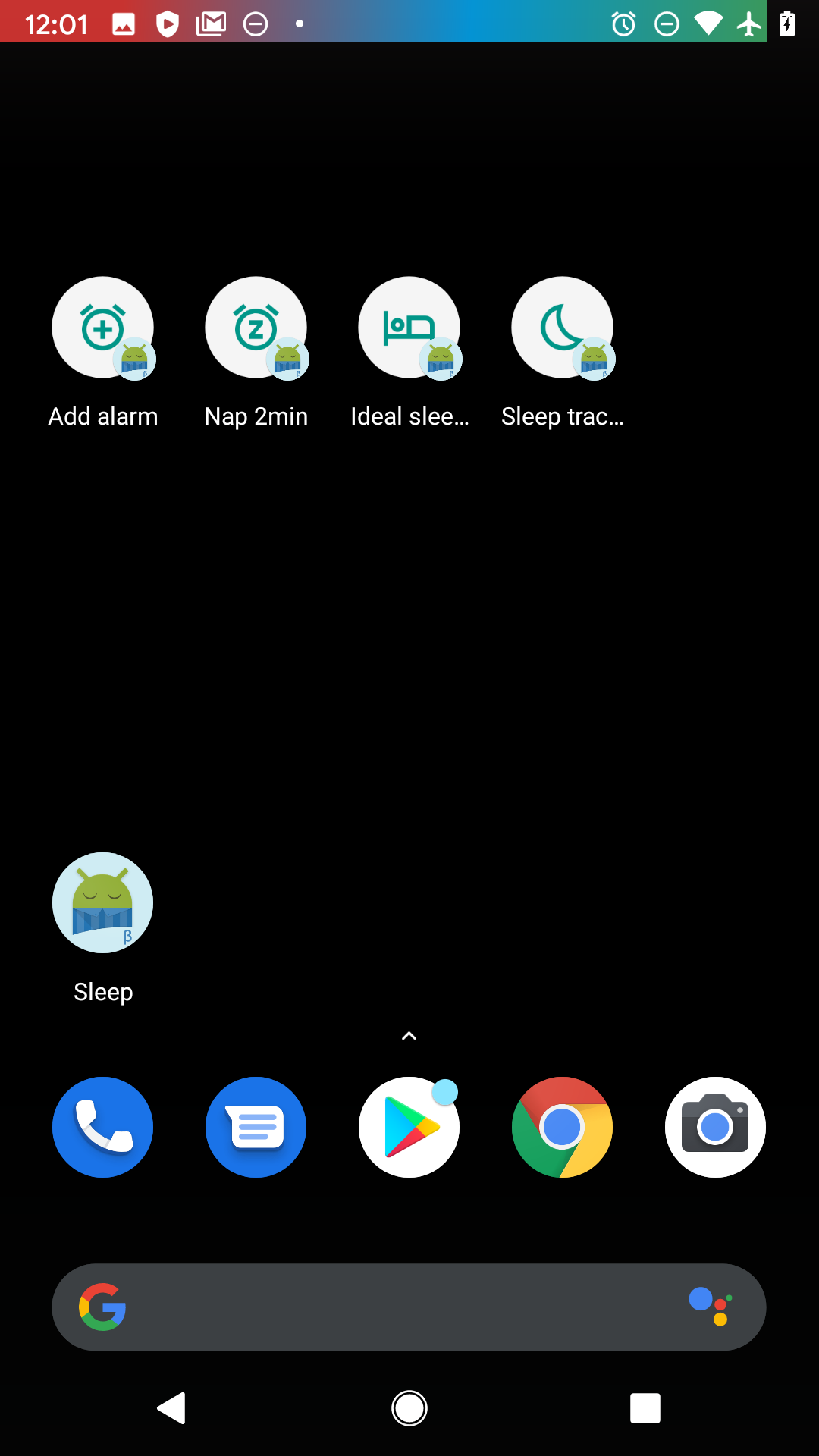
2.1. Add alarm
Creates a widget for quick access to the dialogue for creating a new alarm.
2.2. Nap X min
Creates a nap from your last used nap.
2.3. Sleep duration goal
Creates a widget to start tracking to reach your Daily sleep duration goal set in Settings (accounts for sleep tracking delay and smart period, to ensure you really reach the needed sleep income).
2.4. Sleep tracking
Starts tracking.