CAPTCHA
Gives you a task to solve in order to turn off the alarm.
CAPTCHAs make sure you wake up on time and don’t be late for your daily duties. CAPTCHAs prevent any unintentional alarm dismiss.
-
Settings → Alarms → CAPTCHA
-
Alarm-specific settings → CAPTCHA
- 1. Default CAPTCHA
- 2. CAPTCHA No cheating
- 3. CAPTCHA Difficulty
- 4. Preview
- 5. Settings
- 6. CAPTCHA No cheating
- 7. Wake-up check
- 8. Alarm volume in CAPTCHA
- 9. CAPTCHA ADD-on
- 10. Guides for CAPTCHA tasks
- 10.1. Simple math
- 10.2. Typed math
- 10.3. Sleeping sheep
- 10.4. QR code and NFC tag CAPTCHA
- 10.5. Shake it
- 10.6. Dream diary
- 10.7. Say cheese!
- 10.8. Laugh Out Loud
- 10.9. Zombie Walk
- 10.10. Let there be light
- 10.11. Wake the droid
- 10.12. Maze
- 10.13. Jumping sheep
- 10.14. Memoji
- 10.15. Captcha CAPTCHA (CAPTCHA add-on)
- 10.16. Sleeping sheep - Legacy (CAPTCHA add-on)
- 10.17. Random CAPTCHA (CAPTCHA add-on)
- 10.18. Multi Captcha (CAPTCHA add-on)
- 10.19. Mirror text (CAPTCHA add-on)
- 10.20. Jumping sheep - Legacy (CAPTCHA add-on)
- 10.21. Swearing (CAPTCHA add-on)
- 10.22. Zombie Walk (CAPTCHA add-on)
- 10.23. Let there be light - Legacy (CAPTCHA add-on)
- 10.24. Fun with Flags (CAPTCHA add-on)
- 10.25. Spin around (CAPTCHA add-on)
1. Default CAPTCHA
CAPTCHA for all alarms.
|
|
You can override your default CAPTCHA settings on each alarm and use a more difficult CAPTCHA on special occasions (e.g. exams) or an easier CAPTCHA on the weekends. |
2. CAPTCHA No cheating
Prevents CAPTCHA avoidance or alarm avoidance.
3. CAPTCHA Difficulty
Sets the difficulty of the CAPTCHA. How the difficulty is used varies from CAPTCHA to CAPTCHA.
|
|
Math CAPTCHA requires more equations with larger numbers at higher difficulty levels. |
|
|
Difficulty for QR and NFC CAPTCHA controls the difficulty of the fallback task (Sleeping Sheep). |
4. Preview
See the selected CAPTCHA in action.
|
|
We strongly recommend that you test each CAPTCHA with the Preview function and use the Settings function before using it in the morning - this could lead to unwanted surprises. |
5. Settings
Some CAPTCHAs have additional settings:
-
Editing, adding, and deleting QR codes and NFC tags
-
Selecting tasks for Multi CAPTCHA task
-
Select your mantra for Mirror Text CAPTCHA
6. CAPTCHA No cheating
Prevents CAPTCHA avoidance or alarm avoidance.
6.1. Power off protection
Power off protections hides power-off dialogue so that you cannot restart or turn off the device.
|
|
Power off protection and Force stop and uninstall protection will overlay the screen to prevent you from cheating the tasks. You cannot use 3rd party scanners (for QR Captcha) or NFC tag CAPTCHA with these options. |
6.2. Force stop and uninstall protection
This advanced option gives the application Admin privileges to prevent the application from being uninstalled.
Admin privileges also prevent the system from deleting the application’s data.
|
|
To uninstall the app or to clear the app’s data, you need to revoke this option! |
6.3. Wakeup motivation
This option allows you to place a small bet that you will not cheat the CAPTCHA. This will increase your motivation to wake up!
The bet can be refunded at any time directly from the app using the REFUND button.
If you cheat the CAPTCHA, the bet is lost.
7. Wake-up check
Additional check for heavy sleepers - after the alarm goes off, you will be asked if you are really awake with a notification. You have to confirm this notification to prove it!
After the alarm has gone off and you dismiss it, a notification will appear in your notifications - you need to confirm that you are awake by tapping the "I’m awake!" button on this notification.
If you do not confirm the notification, the alarm will go off again.
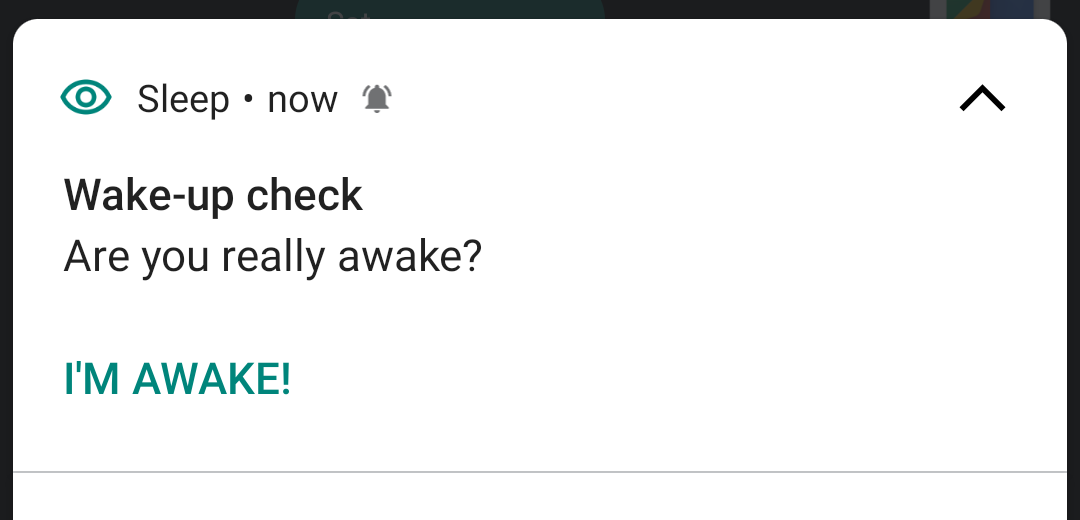
7.1. Check after
How long after tha alarm dismiss the notification appears.
7.2. Time to confirm
How much time you have to confirm the notification before the alarm goes off again.
|
|
The alarm goes off at 06:30 and you dismiss it after 2 minutes. Now you have 10 minutes to slowly get up (10-minute "Check after"). After these 10 minutes a notification is shown. You have five minutes (5-minute "Time to confirm) to find the notification and tap the button. |
7.3. Notification ringtone
Takes you to the system settings with additional settings of the notification behavior. You can configure it to be Silent, change the ringtone, have it override the DND…
8. Alarm volume in CAPTCHA
Mutes or lowers the alarm volume while solving a CAPTCHA.
|
|
While solving the CAPTCHA, the alarm volume is lowered for 1 minute so that you don’t wake your partner with the alarm. You can use the 1 minute to either solve the CAPTCHA or go to another room to solve it. To get more time, tap the + icon in the top right corner. |
9. CAPTCHA ADD-on
Download a free extension with more CAPTCHA tasks from Play Store. It has 10 new tasks, including Multi and Random CAPTCHA - they allow you to combine more tasks in one alarm.
10. Guides for CAPTCHA tasks
10.1. Simple math
Choose the correct answer to a math problem from a list of 4 answers.
10.2. Typed math
Type the correct answer to a math problem without a hint.
10.3. Sleeping sheep
Find a sleeping sheep hidden in a flock of awake sheep and wake it by tapping.
10.4. QR code and NFC tag CAPTCHA
The QR and NFC CAPTCHAs are the ultimate wake-up solution. You can place a QR code or NFC tag in your bathroom or kitchen. The alarm won’t stop until you get out of bed and scan the code/tag.
|
|
The Power Off and Force Stop and Uninstall protection cannot be used with an NFC tag CAPTCHA or a QR CAPTCHA that uses an external QR scanning application. |
You can use any barcode or QR code (there are many free online QR code generators).
You can use any credit card, some membership cards or ID cards.
|
|
For security reasons, NFC CAPTCHA always requires unlocking the screen first. |
10.4.1. Only at home
Allows you to skip CAPTCHA if you are far away from your home, and you forgot the code / tag at home.
|
|
Location is saved only with sleep tracking results. So you need at least 5 sleep graphs with location from the same place. |
|
|
Your location must be significantly different from your home (at least 2.5 km), as the app does not collect fine location information. |
10.4.2. Must scan all codes
If enabled, you must scan all saved codes.
10.4.3. How to edit QR codes
-
Go Settings → Alarms → CAPTCHA → Default CAPTCHA and make sure it is set to QR CAPTCHA.
-
Open the settings in Settings → Alarms → CAPTCHA → Settings (the QR CAPTCHA must be set as the default, so the app knows, which additional settings to show).
-
Here you can either Learn new codes, or use the
trash can to delete the old ones.
10.4.4. How to edit NFC tags
-
Go Settings → Alarms → CAPTCHA → Default CAPTCHA and make sure it is set to NFC CAPTCHA.
-
Open the settings in Settings → Alarms → CAPTCHA → Settings (the NFC CAPTCHA must be set as the default, so the app knows, which additional settings to show).
-
Here you can either Learn new codes, or use the
trash can to delete the old ones.
10.4.5. How to solve the task without the code / tag
If you happen to lose the code, or you cannot solve the NFC and QR CAPTCHA for some reason, there is a fallback task - Sleeping sheep.
The difficulty of this task depends on the difficulty configured for the NFC or QR CAPTCHA in Settings → Alarms → CAPTCHA → Difficulty.
|
|
If you are tempted to avoid solving this task by choosing the Sleeping Sheep task instead, increase the difficulty to the highest level. If this is still not enough motivation, you can disable this fallback solution in Settings → Alarms → CAPTCHA → Settings → Lost code, fallback task. Use with caution! |
10.5. Shake it
Shake your phone until the amount of motion displayed on your phone reaches 100%.
10.6. Dream diary
Write down your dream (minimum 10 characters for difficulty 1). You can see how many characters you have left before reaching the minimum in the top right corner.
|
|
Dream diary entries are saved in your sleep record comments. If there is no sleep record, they will only be saved to your clipboard - so you can paste them elsewhere. |
10.7. Say cheese!
Smile at the front camera, with more difficulty you need to cast a more charming smile!
10.8. Laugh Out Loud
Laugh into your phone’s microphone until the level reaches 100%.
10.9. Zombie Walk
Walk 14-74 meters with the phone (depending on difficulty).
10.10. Let there be light
Hold your phone up to a light source and hold it until the threshold is reached.
10.11. Wake the droid
Wake the droid by using super-laud instruments.
10.12. Maze
By tilting your device, let the sleeper get to the bathroom.
10.13. Jumping sheep
Guide the lost sheep through the fences and wolves to safety - tap to jump over obstacles.
10.14. Memoji
Memory task with emojis - remember the emojis and their exact order.
10.15. Captcha CAPTCHA (CAPTCHA add-on)
Classic CAPTCHA from the early days of the Internet - type in the letters of a distorted picture.
10.16. Sleeping sheep - Legacy (CAPTCHA add-on)
Find an awake sheep hidden in a flock of sleeping sheep and wake it by tapping.
10.17. Random CAPTCHA (CAPTCHA add-on)
Solve more tasks every morning, the app will choose 5 of them for you from all the tasks, or you can pre-select the options for the app in Settings of this CAPTCHA, and the app will choose 5 of them.
10.18. Multi Captcha (CAPTCHA add-on)
Solve up to 15 selected tasks in a row. You can select the tasks in in Settings of this CAPTCHA; the order is given by the order you select these tasks.
10.19. Mirror text (CAPTCHA add-on)
Read and type a text from a mirror-flipped quote - predefined or your own (configured in Settings → Alarms → CAPTCHA → Settings).
You can choose to Mirror the text, allow online database (with about 75k quotes), configure your own quotes for morning mantras, or as reminders
10.20. Jumping sheep - Legacy (CAPTCHA add-on)
Guide the lost sheep through the fences and wolves to safety - tap to jump over obstacles.
10.21. Swearing (CAPTCHA add-on)
Swear your way to dismiss (English only).
10.22. Zombie Walk (CAPTCHA add-on)
Walk 14-74 meters with the phone (depending on difficulty).
|
|
If your counter does not increase the step count as you walk, the step counter from the system does not send updates. |
10.23. Let there be light - Legacy (CAPTCHA add-on)
Hold your phone up to a light source and hold it until the threshold is reached.
10.24. Fun with Flags (CAPTCHA add-on)
Select the correct flag from three options.
10.25. Spin around (CAPTCHA add-on)
While holding your thumbs on the on-screen buttons, rotate until you fill in the entire circle.
|
|
If the circle does not seem to respond properly, the system compass may not be calibrated. |
FAQ
Send us the application log by using Left ☰ menu → Support →
Report a bug right after you encounter any troubles with the Captcha task. Please, add a short description, what exactly is happening.
-
Go Settings → Alarms → CAPTCHA → Default CAPTCHA and make sure it is set to NFC CAPTCHA.
-
Open the settings in Settings → Alarms → CAPTCHA → Settings (the NFC CAPTCHA must be set as the default, so the app knows, which additional settings to show).
-
Here you can either Learn new codes, or use the
trash can to delete the old ones.
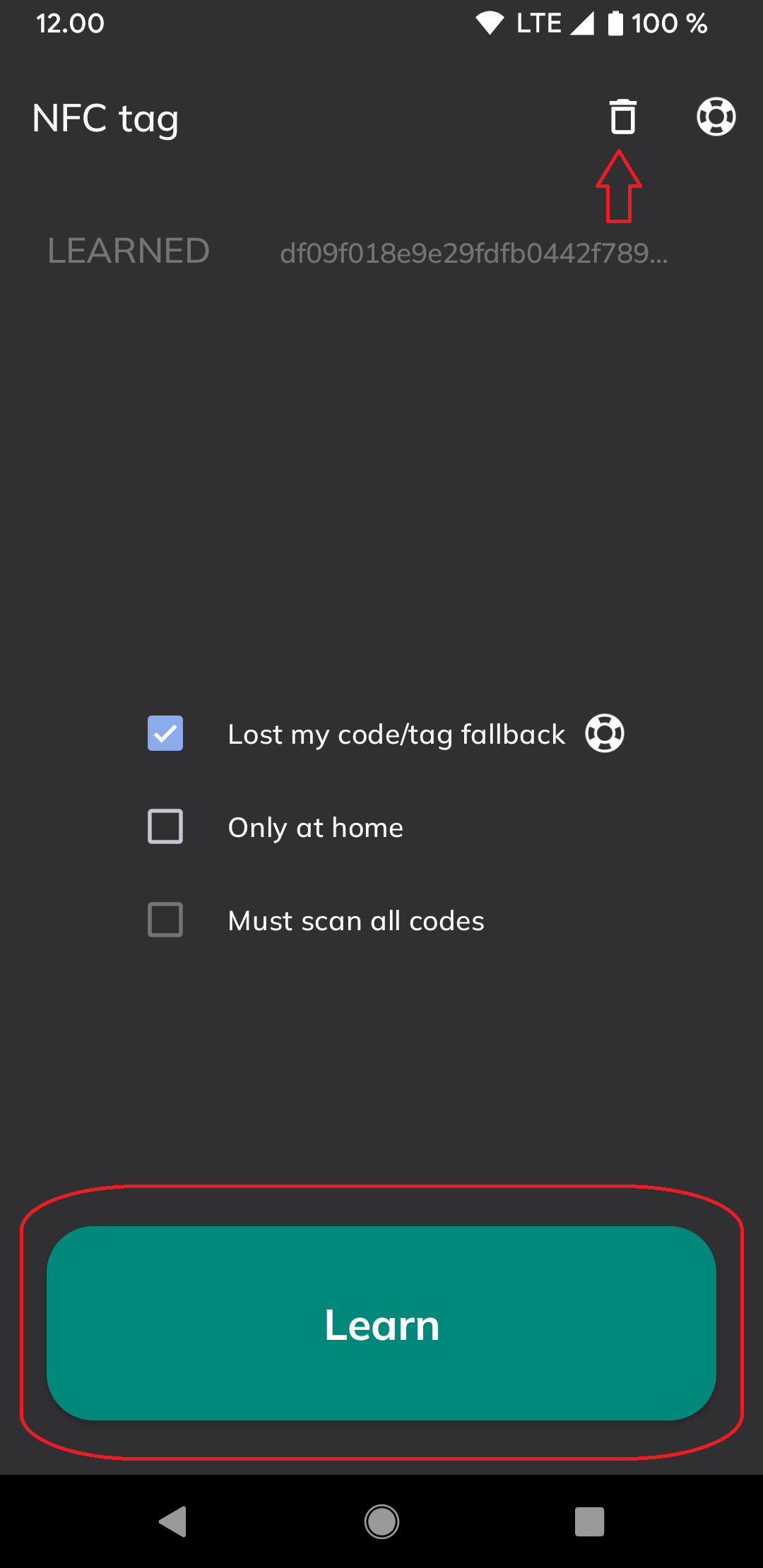
-
Go Settings → Alarms → CAPTCHA → Default CAPTCHA and make sure it is set to QR CAPTCHA.
-
Open the settings in Settings → Alarms → CAPTCHA → Settings (the QR CAPTCHA must be set as the default, so the app knows, which additional settings to show).
-
Here you can either Learn new codes, or use the
trash can to delete the old ones.

You have probably activated uninstall protection in CAPTCHA Cheating prevention.
This option registers the app as a device administrator in order to block turning off the phone when an alarm rings.
-
Go to System settings → Location and Security → Device Administrator and deselect the admin which you want to uninstall.
-
or disable Force stop and uninstall protection in Settings → Alarms → Captcha → Captcha No Cheating (might be hidden under Advanced menu)
Now uninstall the application. If it still says you need to deactivate the application before uninstalling, you may need to Force Stop the application before uninstalling.g
-
Not at home feature only works when we see your location is significantly different from the home (±5km at least), as we do not collect fine location for privacy reasons.
Send us the application log by using the Left ☰ menu → Support →
Report a bug.
|
|
External scanners cannot be used together with Captcha Cheating protection feature. |
-
If there is an issue with Google’s vision API, the scanner might not recognize the QR code.
-
Try to use another QR scanner - e.g. Barcode Scanner and Google Lens are supported.
-
Clear the preferred app for QR scanning in System settings → Apps → Sleep → Clear defaults.
-
On newer phones clear the preferred app in System settings → Apps&Notifications → Sleep → Open by default → Clear defaults.
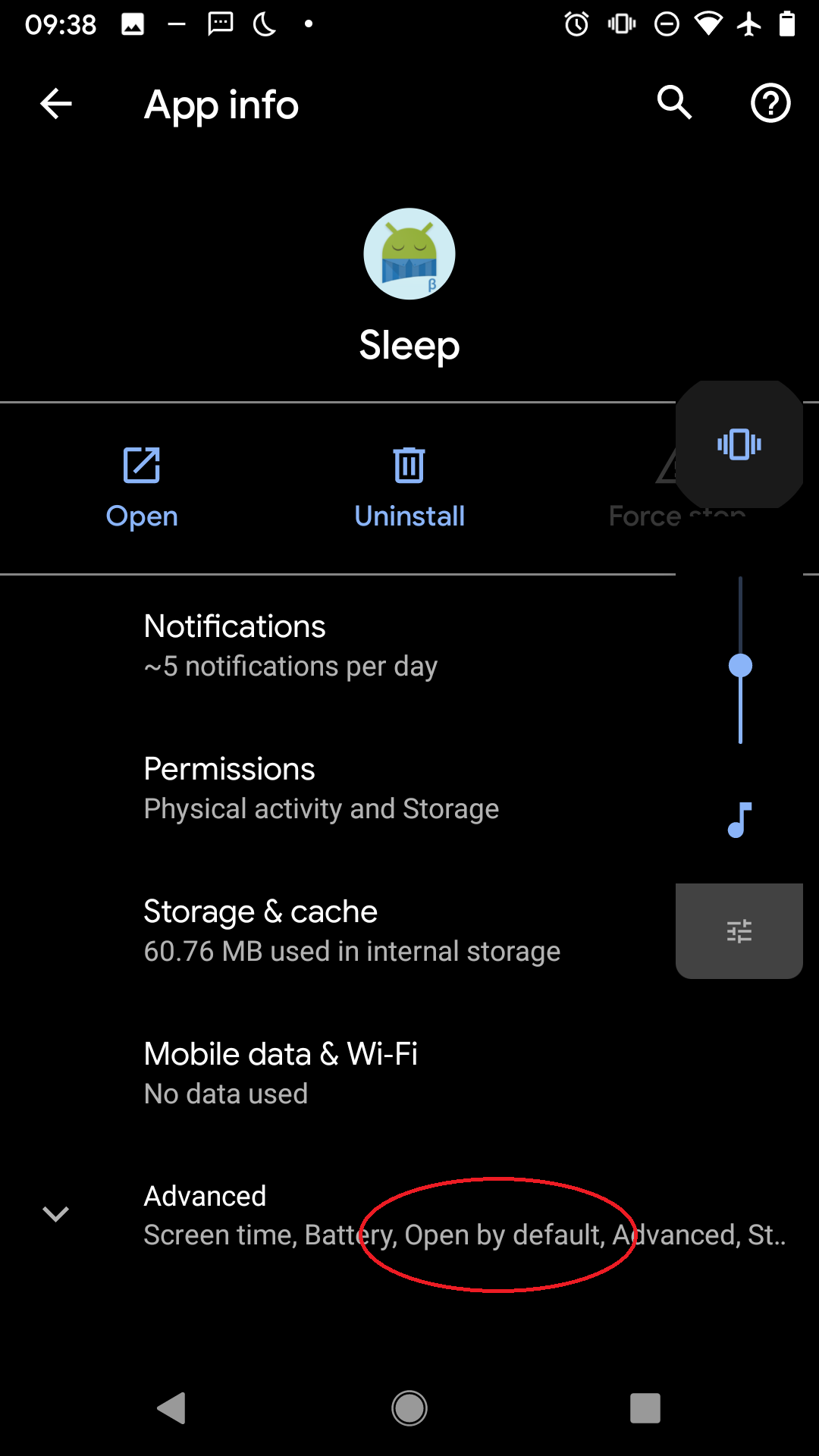
-
Now open the Sleep QR scanning in Settings → Captcha → Preview and try to scan the code.
-
The app will ask you which app will be used for scanning.
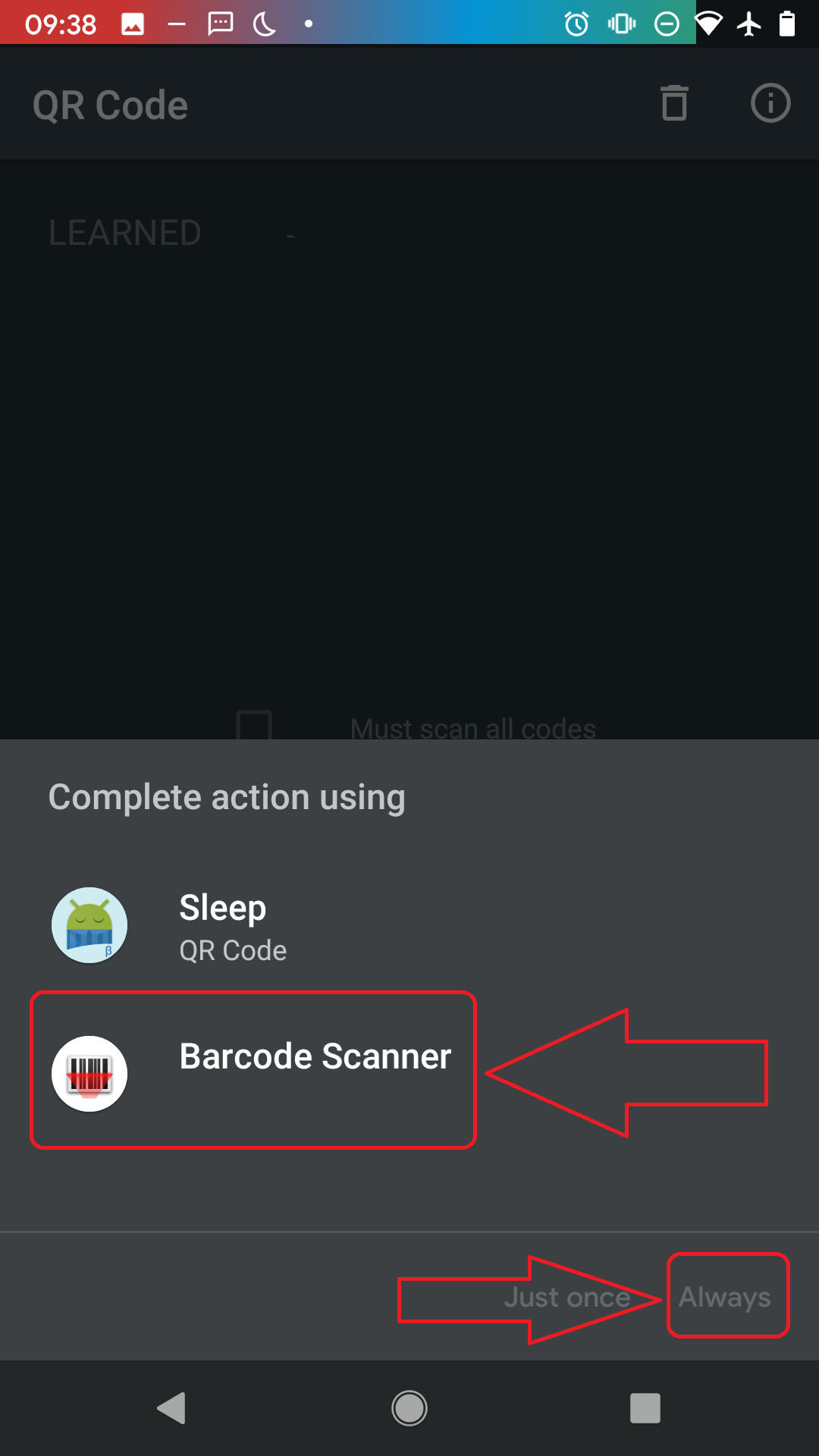
-
Choose Always option to confirm this app for scanning your QR code upon Captcha task.